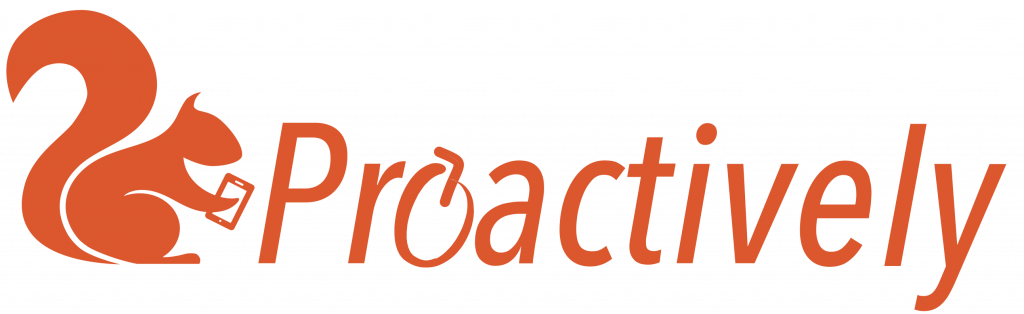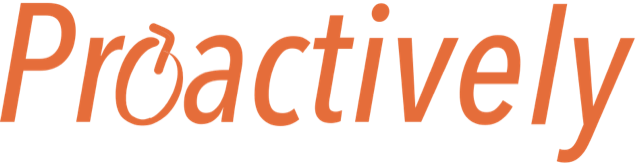Structure of a dashboard
Proactively comes with many dashboards that are listed in the left hand column, and you can click to move between them.
Each dashboard is made up of rows which are 1 page wide
Within the rows are panels. Each panel displays information such as a graph, a list of forms etc. Panels vary in size from 1/6, 1/4, 1/3, 1/2 page to a full page. Hence a row could fit 3 panels of 1/3 page size.
How to add a panel
- Click Edit, top right. + appears at the right hand end of each of the rows where there is space for a new panel.
- Click a + to open the edit box and add data to design the panel
- Click Save, and the edit panel will disappear and the panel with your chart be in its place.
Note: If the row is full, and this is an overflow there will be no +
What happens when a row is full
When a row is full, you can either:
- Add a new row by clicking Edit (top right) and then New row (bottom left). Now add another panel in the new row with +
- Just click + to add another panel. On your screen it will look like it is in a new row, but it is not. It has gone into an ‘overflow’ area
The size of a row will be important when you want to move panels.
When setting up a dashboard, you need to add panels
How to move panels around the dashboard
The panels come in different sizes from 1/6 page to full width.