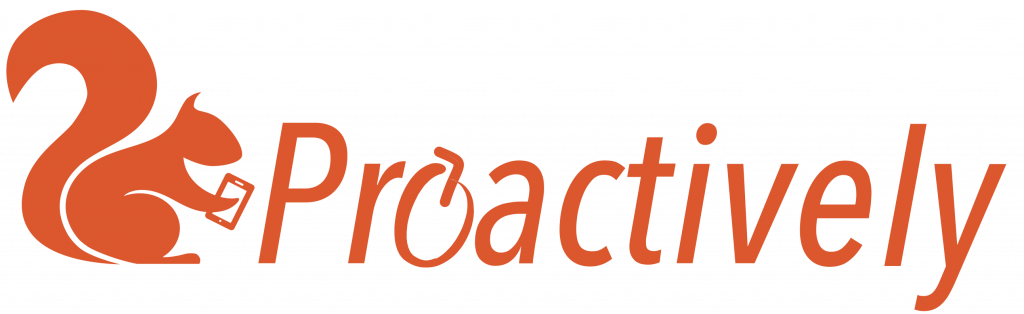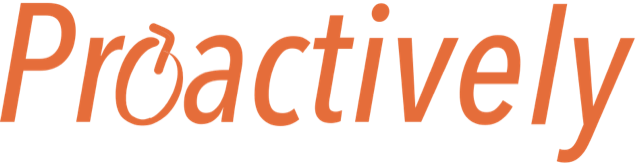What is a Team?
A team is a group of people with similar characteristics.
2 teams come as standard with each company :
- Registered Users – everyone who is registered on the system with a password
- QR code Users – everyone who linked to the system using a QR code
In addition it is possible to add specialist teams. In the example below, a company has 3 subsidiaries based in UK, France and Germany. Each subsidiary has its own specialist team. Mary Smith is in registered Users and French teams.

Team Roles
Team roles decide what people can do:
- Leaders get notifications when team members send a report. The notifications can be customised, so they only see the most important.
- Members see the forms for that team in their mobile device.
- Not member Do not see that teams’ forms.
Hence, in the example above, when Mary Smith opens her mobile app, she will see the forms for the Registered Users and France teams. If someone in the France team sends a report, Mary will be able to get a notification. Whether she does receive a notification depends on how she has customised the notifications in her settings
Being a member of more than one team
When you are a member of more than one team, you want the reports you send to go to the correct team. When you first open the mobile App, you will be asked to select the correct team.
ent to all their team leaders. It is important that team leaders customise their personal notifications.