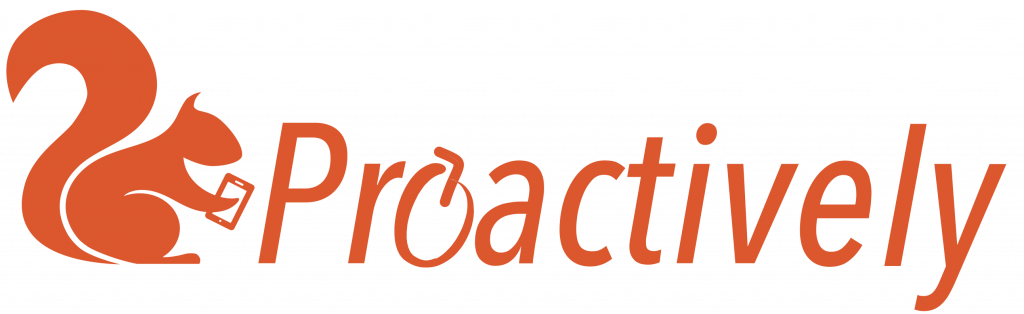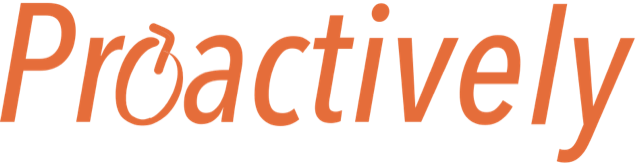Make the mobile app your own, with a logo and messages.
The logo should be a square PNG file so that it will appear in the mobile app for both phones and tablets without distortion. Give the mobile app a name that people will relate to. The best names reflect what you are trying to achieve eg. Zero harm or Safety Differently
Add a message, for example:
- Encouraging – “We value your support. We will listen to what you say and act on it”
- Give contact information – “In the event of an emergency contact …Email, telephone, web site”. Contact details are clickable and make sure the reporter always has emergency numbers to hand and up to date
- Give information that will help filling out the forms
Front Page Design
Add a logo and messages to change the appearance of the front screen in the mobile app. The form buttons show all the published and draft forms. However, a user will only see their allocated forms in their mobile device.
Add a logo
The logo should be a square PNG file, so it appears in the mobile app of both phones and tablets without distortion.
- Click the camera icon to upload the logo.
- Change your logo by clicking on it to make Replace and Delete buttons appear.
Give your app a name
Add a name to the Heading box. You could use your company name, but often the best names reflect what you are trying to achieve such as: Zero harm or Safety Differently.
Add a message
Write an important message in the second text box. This will be seen by everyone who uses the mobile app.
- Encouraging : We value your support. We will listen to what you have to say and act on it
- Contact information : In an emergency, contact …email, telephone number, web link. Any contact details that you add are clickable. This makes sure that the reporter always has current contact details accessible.
- Tell people how you would like them to use the mobile app, and what you will do with the information.
Forms buttons
All the live forms appear as buttons at the bottom of the Front Page screen. You can change the order by dragging the hamburger icon (3 horizontal lines) to a new position.
Which forms will a Reporter see in their mobile app?
Reporters will only see their allocated forms, which are set using Teams in the Admin tab:
- Admin > Users shows which teams they are members of
- Admin > Teams shows which forms a team can view
How do you change what is written on the form button?
The form name is written on the buttons on the front page of the mobile app. To change a form name:
- Navigate to App Design > Forms
- Click on the form that you wish to edit, to open the App builder screen.
- Edit the text in the Name of form box, which is a the top and above the question list.
- Save.
What is the difference between a form name and a form title?
- The form name appears on the front screen buttons. In the App builder, this is written above the questions.
- The title is at the top of the form. In the App builder, you may add a title by dragging Title question to the top of the Question list.