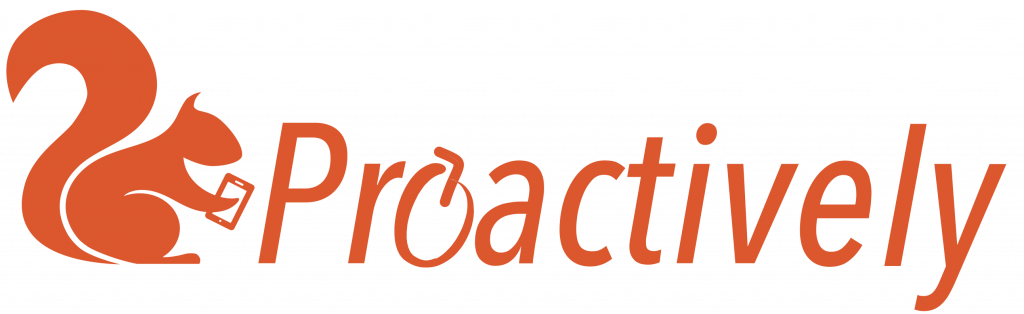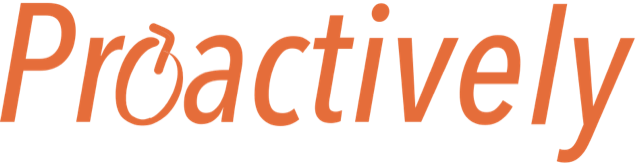The Proactively system is able to show forms in English (default), French or German. Other languages can be added on
request.
a) Enable the language by App Design > Forms > Open the dropdown box in the middle column and select languages you wish to show forms in.
b) To add the form translation, go to App design > Forms > click on a form > click on the language tab that you wish to edit > Add a translation > Save each question.
Note: The language tab and questions will show as red when incomplete and black when complete.
Proactively automatically detects the language setting of the mobile device, and will show the form in the correct language. If the form is incomplete, it will show in English as the default setting.
Set Languages
The mobile app detects the language set in the mobile device, and shows the form and any pop up notifications in the appropriate language, if this is available. Proactively uses English (default), French and German in the standard system. Other languages may be added on request.
Choosing languages from the central dropdown box enables this language option in the Form Designer.

Add Languages
English is the default language and all forms must be fully completed in English before adding an additional language.
- Enable languages in the App Design > Forms page to make language tabs appear at the top of the coloured Form builder.
- Select the form you wish to edit. You will see language tabs at the top of the coloured panel, and at the top of each question edit panel. If you can not see language tabs, go back to stage 1 to enable the language.
- Click on En to make the first changes in English.
- Click on a language tab and manually enter a translation for each question.
- Field names are constant, they do not change as the form language changes.
- Save questions as you edit them.
- Check if a translation is complete. If incomplete, the language tab is red, questions are highlighted red and the default language, English, shows in the mobile app.