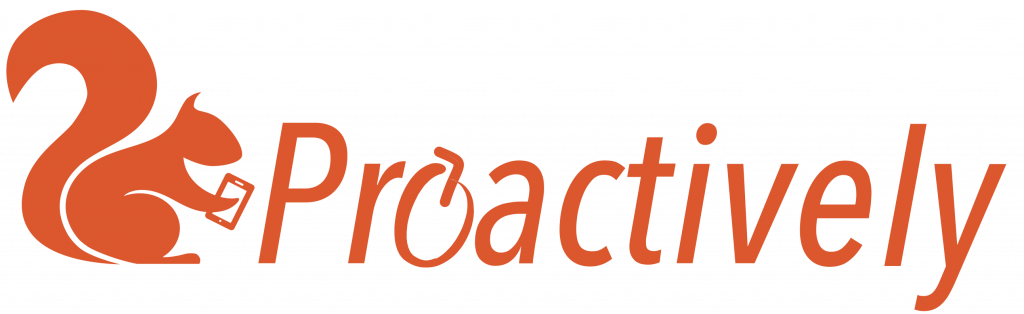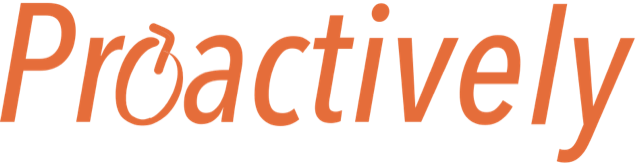Why edit a report?
You may find that the information in a report is not accurate. You want to change it, so that your statistics show the true picture.
How to Edit a report
- Open the report to read the details : In the reports tab, select your report and click to open. To read the report, make sure Report is selected in the left menu.
- Click the edit button which is top right.
- Make any changes
- Click Save button (top right)
- A green flash appears for a few seconds to say the changes have been made successfully.
Note in this example the reporter has said the risk is ‘worried’. The manager would like to change this to ‘very worried’

After making the changes, this is how the form looks.

How do changes look in the dashboard?
Here are screen shots before and after the change was made. Note the number of ‘very worried’ responses has increased by 1.


How do you know if a report has been edited?
All changes are shown in the history tab. The old report said ‘worried’ and this was changed to ‘very worried’.
Note that the history tab shows who made the changes, and when they were made.

Who can edit a report?
Anyone with ‘Viewing and Actions’ permission is able to read a report from their team and edit it.