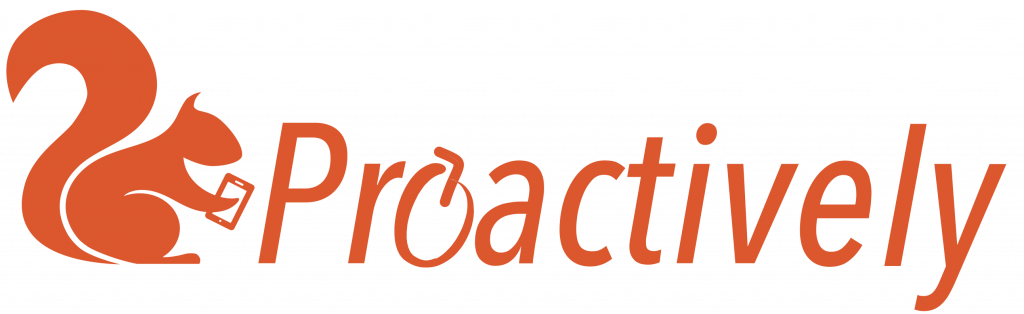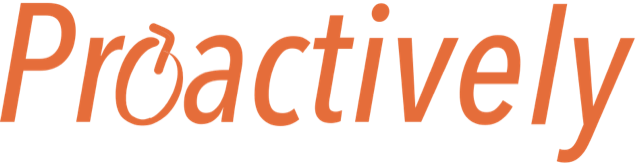Why can’t I see a report?
There are several possible explanations:
- The report has just been sent. You need to refresh the screen to update it. Use the browser refresh

- The report is closed. By default the list shows open reports only. You can use the filter to see closed reports (see help below)
- The report has been sent from someone in a team, and you are not a member of that team. To view the report you will have to ask Admin about joining that team.
- You do not have permission to view reports. Ask Admin about ‘view and actions’ permission
Why can’t I see my closed report in the Report’s list?
By default only open reports are shown in the reports list. If your report is closed, then it will not appear.
If you want to see closed reports, then use the filter
- Open the reports tab to see the list of reports
- In the filter bar open Properties and select Report Status
- Select ‘Closed’ from the list of options
- Click ‘Search’ and now the Reports list will only show closed reports.
- If you want to use this search frequently, click Save Search. Name your search and again press “Save Search”. You will see Closed Reports appear in the left hand search area

How do I change the description in the reports list
In the reports list each line shows a summary of the report contents.
Each form should have a question that asks for key information. This information is stored in a field called ‘summary’. When the reporter answers this question, the information he gives will be automatically entered into:
- the description box in the Overview tab
- the notification emails
- the reports list which is shown in the reports tab
To change the information in the summary field
- In the Reports tab, select the appropriate report and click to open
- Select Report from the left hand menu.
- Click Edit at the top right of the report. You can now make changes to any of the information.
- Read through the questions. After each question is some text in brackets. This is the field name, which is where the answer to this question will be stored in the database. Search till you find the field name (summary)
- Change the text in the question with (summary) fieldname
- Press Save at the top right of the report
Now return to the Reports tab. Your report will show the updated text.
How do I add a description in the reports list
In the reports list each line shows a summary of the report contents.
Each form should have a question that asks for key information. This information is stored in a field called ‘summary’. When the reporter answers this question, the information he gives will be automatically entered into the reports list in the Reports tab.
Hence, If there is no information shown in the Reports list, this is because there is no question that has been assigned a ‘summary’ field. You can confirm this by looking in the reports menu. Field names are shown in brackets after each question.
Choose a suitable question. It should have a free text answer.
In the App designer, change the field name of this question to Summary.
Why can’t I see a due date in the reports list?
To add a due date
- In the reports tab, click on the report to open it
- Open the Overview tab and add a due date
- A green message will appear ‘updated successfully’. There is no need to save.