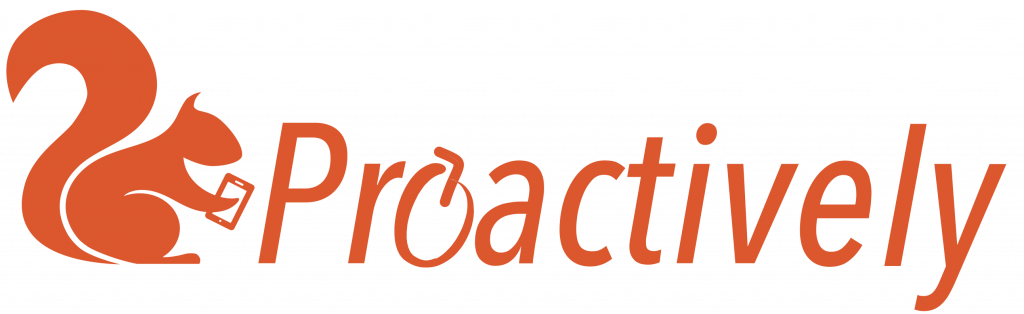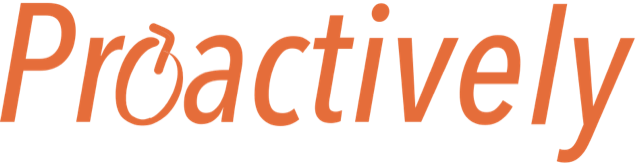1. Log into the mobile app
Use your email address and password to log into the mobile app.

2. Choose a team
It is important to store information correctly. Companies can see data related to themselves, but not other companies. Choose the correct team where this information will be stored.
The Teams that you can see depend on your role and location. People in the OMC only have access to their team, and so do not see this page to choose different teams.

3. Choose the form
The forms that you can see depend on your role. People in the OMC will not be able to see the incident investigation form.
Click on the Incident Investigation form
The app will ask you whether it safe for you to make the report. Using a mobile phone can be distracting. You should be in a safe place, standing still, and not doing a hazardous activity such as driving or operating machinery.
The app wlll ask you for permission to access the devices location and the camera. Please allow these to enable the app to work effectively, taking photos etc.

4. Fill in the form
The form is split into different sections.
- Click on the box by each heading to see questions.
- Click again in the box to close the section
Tips on filling out the form
- Click the blue info button to read guidance and examples on answering each question
- The star (asterix) shows a required question. You can not send the form until this is answered
- This is a long form. Click ‘save as draft’ button regularly. You can re-open the draft form to add further information.
- Take photos of the scene of the incident and any important evidence, including documents, equipment etc.

About the incident
This collects basic information about where and when the incident took place. This will also be on the original incident report form – but check it is correct at the start of the investigation.
The time and date in the form will show when you are filling in the form by default. To change this, click on the box.
To take photos, give Proactively permission to access to the camera on your phone when asked.

The injury
This section covers who was injured and how.
You will need to fill in this section for each person that is injured. Fill in details for the first person. At the end you will be asked “is anyone else injured?” click yes to add another person, and no to continue with the form.
If you do not feel that the tick boxes correctly describe the injury, add more details in the comments section.

Gathering information
Be precise, collect evidence – write the reference number for equipment and documents. Take photos where possible, particularly of evidence and the location.
Ask for permission to take photos ??? You do not want to be aggressive. Do not take pictures of people, or commercially sensitive info.
Stick to the incident you are investigating. You may find many other H&S issues to report on. Bring them to the attention of the site manager, but they are not the focus of this investigation.
How did the incident happen (note any equipment involved)
- Describe the events leading up to and immediately after the incident in the order that they happened. Find out what happened and who did what by talking to the injured person and witnesses.
- Identify any equipment involved, (manufacturer, model number, serial number, year of manufacture) Have there been any modifications? What was the position of the controls after the incident?
What activities were being carried out at the time?
Include all relevant details – what task was being done? How many people were involved? What was the injured person doing?
Was there anything unusual or different about the working conditions?
It can be difficult to adapt when there is a new situation. The change could be temporary or permanent. Describe what conditions or processes were different, and why this was. Were people aware of the change and able to adapt to it? Was the way the change was introduced a factor? If it is a permanent change introduced by the company, had people affected been consulted? Or told what was going to happen.
Were there adequate safe working procedures and were they followed?
Procedures includes :
- Written documents, probably from head office
- Work instructions or method statements – describing how to do a task
- Good practice guides eg from the regulator or trade associations
- Risk assessments – where hazards are identified and controls described
Ask people how they perform the task. Does it agree with what is written down?
If there are no written procedures, note whether people are able to describe in detail what they are doing, because they have experience.
“we’ve been doing it that way for years, and nothing has ever gone wrong before”
“he has been working here for years and knows what to do”
Look at the level of supervision, and do the supervisors know what to do?

Why did this happen?

Similar incidents

Prevention

Sign off
The form should be signed by the NPA inspector and a representative from the OMC. This shows that they both agree with the investigation findings.

Send
When you press the send button, the form will be sent to the Web Portal. You will no longer be able to see it in the mobile app.
To read the form, add details, and make any changes, log into the web portal. The log in button can be found on the NPA web site, the Proactively web site, or www.npademo.proactively.io You will need your email and password.