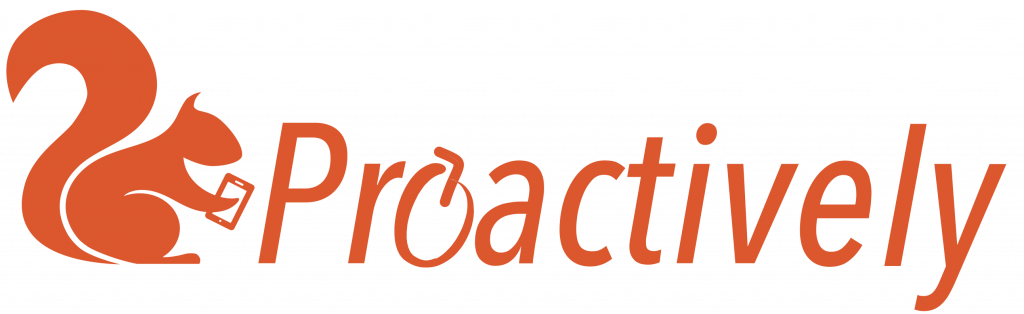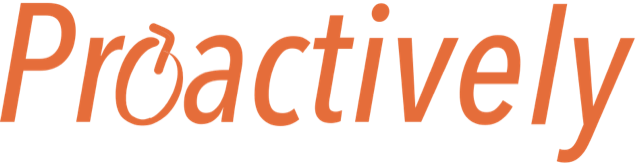Filtering reports
Use filters to list only reports you are interested in. For example:
- from a certain form eg. accidents
- sent by your team
- where the risk is high and further action needed
- you have actions
You can search for reports in 3 ways:
- Manually click through the page numbers and select from the report summaries.
- Keyword search uses the ‘Search Reports’ query, centre top of the screen
- Filtering uses the 3 drop down menus in the search bar:
- Forms
- Questions – the field name for each question is shown.
- Properties- this lets you search on characteristics found in each report, such as the date, report status, report owner
Select one or more boxes from each list, then press ‘search’ to make it happen.
Tips for filtering using the Search bar:
- To reduce the number of field names in the questions menu, firstly select the appropriate form from the Forms dropdown menu.
- Refine your search further by adding multiple filters.
- The Questions dropdown menu searches using field-names. Find the field-name by opening a report. The field-name is shown in brackets by the question.
Saving frequently used searches
Searches that are used frequently can be saved under ‘My Searches’ for easy access.
Save a new search:
- Select options from the 3 drop down menus in the search bar to create your search.
- Click ‘save search’.
- Give the search a name.
- Save the name.
- View the search name you created under ‘My Searches’.
Delete saved searches:
- Click the edit button by ‘My Searches’.
- Click the delete button next to the relevant search name.
- Click done.