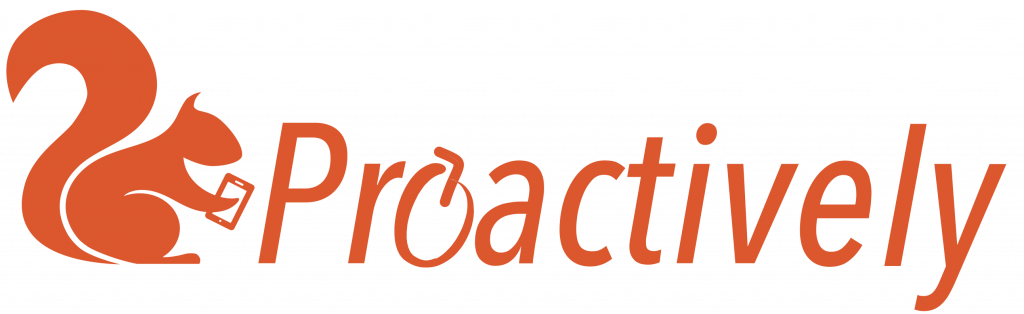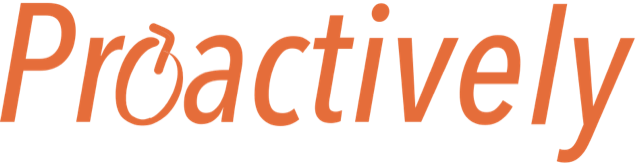Track an action as it is assigned, carried out and completed. You can add any comments, for example if there are problems, in the Notes section.
How do you know if you have been assigned an action?
If you have been assigned an action, you will receive an email notification. This will give you brief details on what needs to be done.
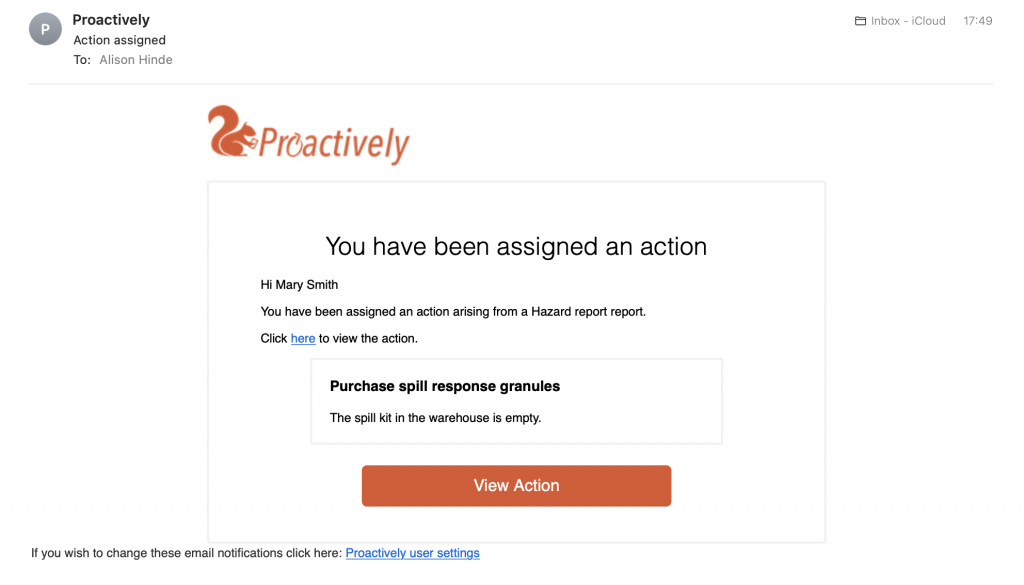
Find out what needs to be done
Click on the action to open it.
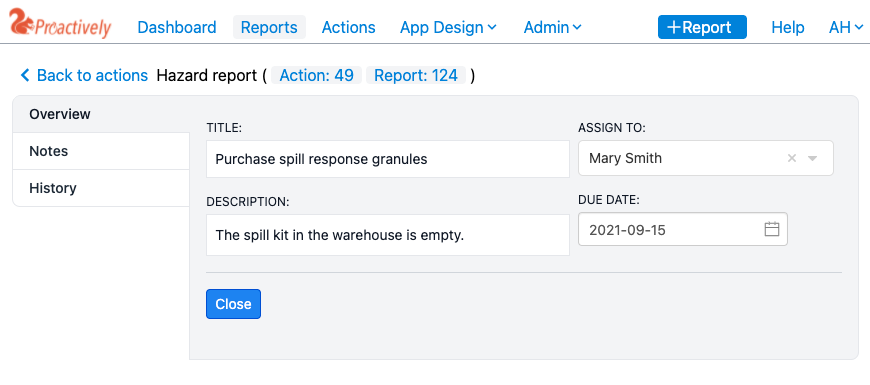
On the left hand column are 3 menus
- Overview: this shows what needs to be done, who it is assigned to and the due date
- Notes: You can record relevant information here, for example prices, problems, different options and why you chose them
- History: This shows a timeline as the action is assigned, carried out and closed. All stages show the time, date and person who made them. This provides an accurate audit trail.
Once the action has been done
- Click on the close button
- Enter a reason for closing. If the action has been completed, select Resolved
- Add any details in the close description.
- Save

What if you are unable to carry out the action
Click the close button. In Reason for Closing you can select:
- Can’t fix: if you are unable to carry out the action.
- Won’t fix: if you can carry out the action, but think it will impact badly on something else and so is the wrong thing to do.
In each case, write your reasoning in the close description. In addition, you should contact the person responsible (the Owner) and discuss with them what a better option would be. You can find the name of the Owner by going to the Report tab > Overview > Owner
Making changes to the Action
Anyone with Viewing and Actions permission change the person assigned, the due date, or details of what needs to be done in the Overview page.
All changes are recorded in the History section.
For example, if someone has been wrongly assigned, select the appropriate person from the drop down menu and they will receive an email notification with link to this action.
Action status
You can easily see what has completed and what still needs to be done. An action can be:
- Open: This action still needs to be completed
- Overdue: The action is not yet complete and the due date is past
- Closed: The action has been completed and closed in Proactively