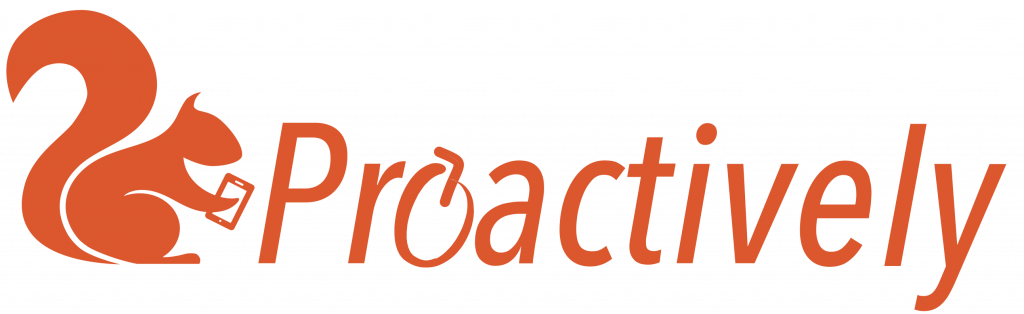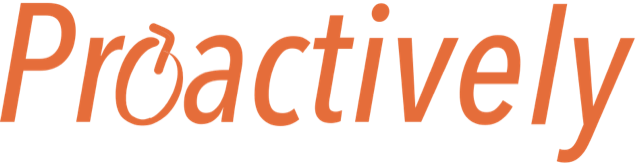Why link reports?
Some reports naturally fit together. For example, an incident investigation report should be linked to the incident it refers to.
How to link reports
- In the reports tab, select one of the reports and click to open
- click Overview from the left menu list
- In bottom right ‘linked report’ box click to see the list of reports. Select the one you wish to link.
In this example we open report nr. 156 which is an incident report. We carry out an incident investigation using report nr 162 and link the 2 reports together.

4. Linked reports are shown in the Overview.

FAQ:
How do I open the linked report?
Open the first report. In the overview panel you will see the linked reports bottom right. Click on the blue underlined link to open.
How do I unlink reports?
In the overview tab, click the red remove button
How many reports can I link?
There is no limit
Who can link reports?
Anyone with a ‘view and actions’ permission can open the overview panel and link reports.
I can’t see the linked report?
You can only see the reports for the teams that you are in. Hence, if you are not in the team that sent the report, you will not see this data. This keeps the data secure.
Does the link work both ways?
Yes, in the example above,
if you open report 156 you will see report 162 in the linked forms.
if you open report 162, you will see report 156 in the linked forms
if you open report 156 you will see report 162 in the linked forms.
if you open report 162, you will see report 156 in the linked forms
Can I see linking in the history tab?
Yes, linking and unlinking of reports will be shown in the history for both reports