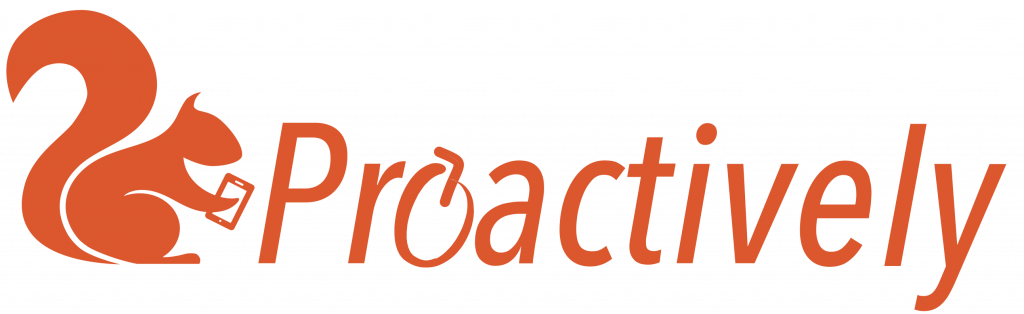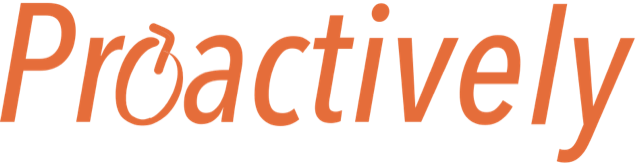Finding out that there is a new report
There are 2 ways to find out about a new report:
- email notifications are sent to team leader(s) of the team. These contain a clickable link directly to the report in the Web Portal. Team leaders can customise their notifications in the settings tab to only receive the most important ones.

- Regularly open the Reports tab in the Web Portal. You can filter to see the reports that are relevant to you: for example those issued by your team, or those made in the last week. Save these as My Searches.
The Reports tab
The Reports tab shows:
- A list of reports with a summary. Select one and click to open.
- Who has sent this report. If the person is logged into the system with a password, you will see their name. If they have used a QR code to link to the system they are anonymous, and you will see ‘QR code user’
- The form that was used to send this report
- The status of the report. By default, only New and Open reports are shown in this list. Use the filter to see closed reports.

Report status
As the report is processed, it’s status will change
- New – Not yet opened
- Open – the report has been read. It may have an action that is not yet complete
- Closed – When all actions are complete and are working effectively, the report is closed.
Read a report
Select a report and click to open it.
Read the report. You will see:
- a unique reference number, allocated by Proactively (Report id: 107)
- information collected automatically, such as time and date
- information from the reporter, including photos and signature
- the Field Name, which is used for analysis, is shown in brackets for each question