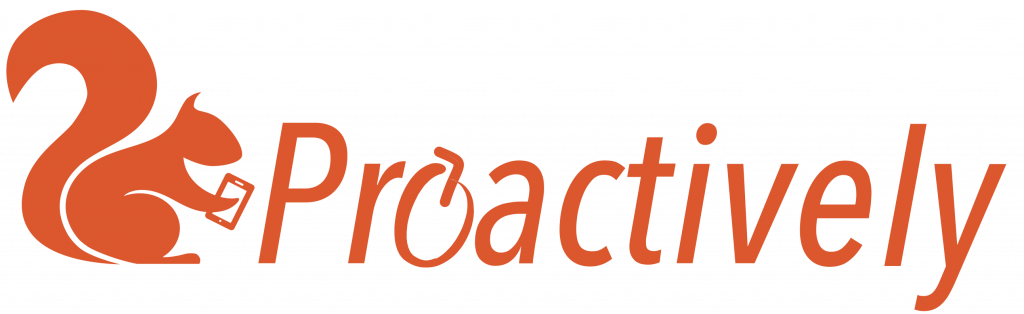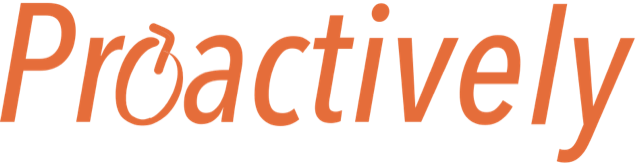1. Register in the system
You will receive an email from Proactively, which includes a link to set up your password. For security, this link can only be used once and expires after 20 days.

Click the link and add a secure password with: at least 8 characters including lower case, upper case, numbers and/or symbols.

This password is linked to your work email address and will let you log into the mobile app and the Web Portal.
You are now in the Web Portal. If you look into the browser search bar you will see the web address. In this example the company name is demo.

Bookmark this page so that you can find it again easily.
2. Go to the Web Portal
a) Through your browser
Type the web address from above (your company name.proactively.io) into your browser (eg google chrome, safari etc) on any device – your phone, tablet or computer.

Now log in with your email and password. This will take you to your home screen.

b) Through the Proactively.io web site
You could also visit our web site proactively.io and use the log in button, top right, to get to the sign in page.