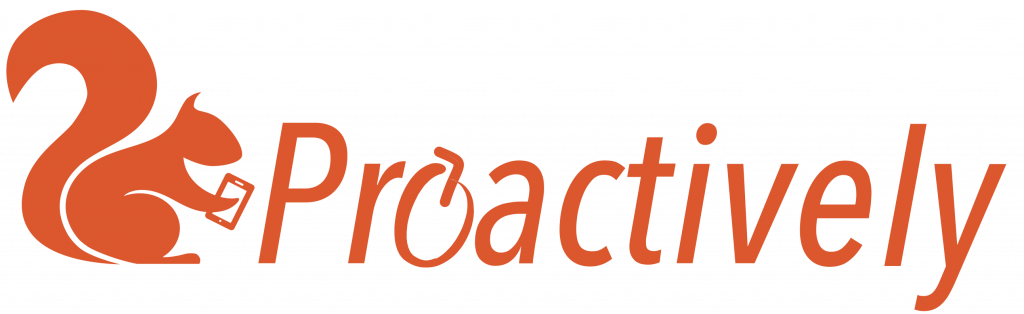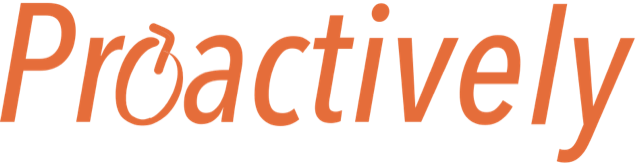Form Designs
This screen lists all the forms defined in the system. From here you can edit existing forms and create new ones.
Customise a form
Click on the name of the form to open it in the Drag and Drop Form Designer screen.
Make a new form
Click the Add Form button to create a new form. You will be taken to the Form Designer screen where you can give the form a name and add questions and titles.
Status
Set the status of a form in the dropdown box. Forms can be:
- Draft: Form is only visible to users who have permission to view draft forms (See Admin > Users). This is useful while testing new forms before publishing to all users.
- Published: Form is visible to everyone who is a member of a team with this form enabled. You can control which forms are shown to teams in Admin > Teams.
- Disabled: If you no longer wish to use a form, disable it. Any data that the form has already collected will still be stored in the system. You can publish the form again if needed.
- Deleted: If a form has not yet collected any data, you can completely delete it. Deleting a form this way is permanent.
Set Languages
The mobile app detects the language set in the mobile device, and shows the form and any pop up notifications in the appropriate language, if this is available. Proactively uses English (default), French and German in the standard system. Other languages may be added on request.
Choosing languages from the central dropdown box enables this language option in the Form Designer.
Which forms are available?
The system comes with standard forms. You can edit these easily in the App Design tab.