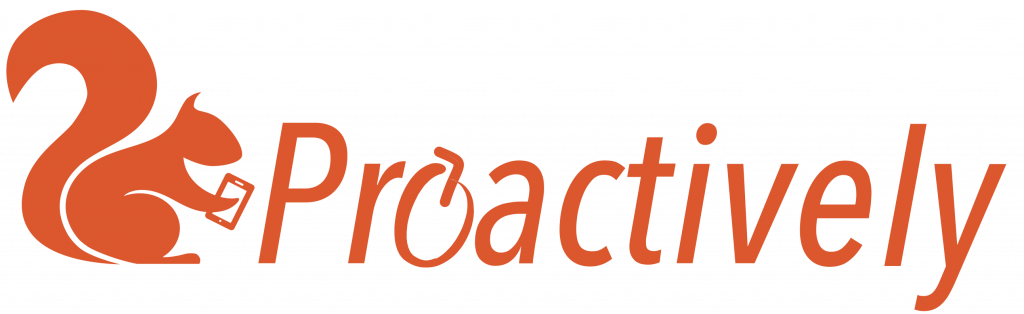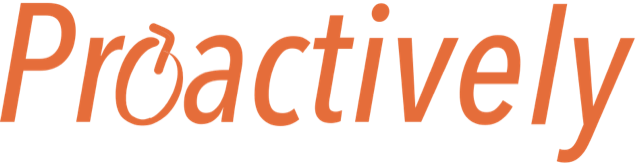Link more people to the system and make sure they can see the information they need
Teams
Grouping people into teams helps people get the right forms in their mobile devices, and notifications. There are 3 sorts of teams:
- Registered users – everyone who has a password for the system. Note these people can also be in specialist teams.
- QR code users – everyone connected to the system by QR code (anonymous). Note these people can not be in specialist teams.
- Specialist teams – You set these up for your organisation. They could be by location or job role (eg testing or first aiders)

Exercise:
Remove one of the forms from the Registered User team. Now look in your mobile app. Has the form disappeared? (Note: you may need to refresh the mobile app forms using the cog in the top right corner) Now tick the form again – has it reappeared?
Look at the teams already set up in your system. How do you plan to organise your workflows? What specialist teams do you have, and what forms do they need?
Users
Send email invitations to increase collaboration. These people will join the ‘registered users’ team. For each user set:
- Permissions – Give different levels of access to the system
- Team roles – Decide who should be in each team, and who needs to read the forms that they send

Exercise:
Look at who is already on the system. Use the search to find who has admin permission? Does anyone have status ‘Pending’ as they are not yet set up. Resend their email invitations. (Note, for security invitation links expire and can only be used once)
Use the search to find yourself. Change your permissions and see how the tabs appear and disappear in your web management system. (Do NOT remove your Admin permission, or you will have to find another admin to get permissions back! You will have to refresh your screen in the browser to see the change.)
Make yourself a member of a new team. Now look in your mobile app – has a new form appeared? (You may have to refresh the forms in the top right-hand corner cog wheel in the mobile app. If there are no new forms, check in Teams to see which forms are assigned to this team)
QR codes
Using a QR code to access the system is very quick and gives limited functionality, so perfect for contractors. The QR code mode is anonymous and so can be used for Whistle blowing. It is not possible for either Proactively GmbH or your organisation to find out who sent the report. Hence, people using the mobile app in QR code mode will not be able to receive feedback messages nor join specialist teams.