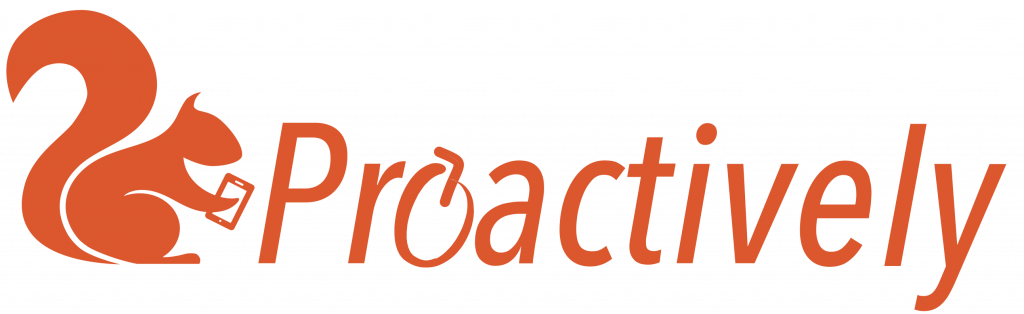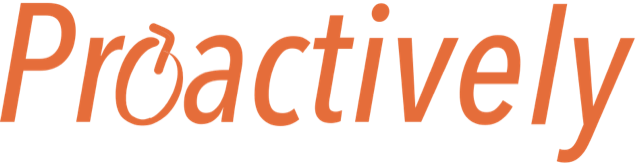Decide what people are able to do with the information be giving them permission.
What are the different permissions?
- No permissions – able to use the mobile app to send in reports. This is different to a QR code user, as this person can join specialist teams
- Viewing and actions – able to read reports, assign and track actions and see information in the dashboard
- App Design – able to use the drag and drop App builder to change questions in the different forms
- Admin – able to move people between teams and give permissions
- Owner – able to add new Users
- View Confidential – able to read the encrypted answers, eg. people’s names. Other people will see this data as a row of stars
- Can view draft forms – used for testing new forms.
How to give or remove a permission
- Open the Admin tab and select Users
- Search to find the person that you wish to change permissions for
- Ensure the appropriate permissions boxes are selected
- press save

Who can change permissions?
Only someone with Admin permission is able to see the Admin tab. They can change permission levels.
Only someone with Owner permission can enable someone to read the confidential information in an encrypted question.
How can you find out who has a certain permission
Filter on the permission using the dropdown filter